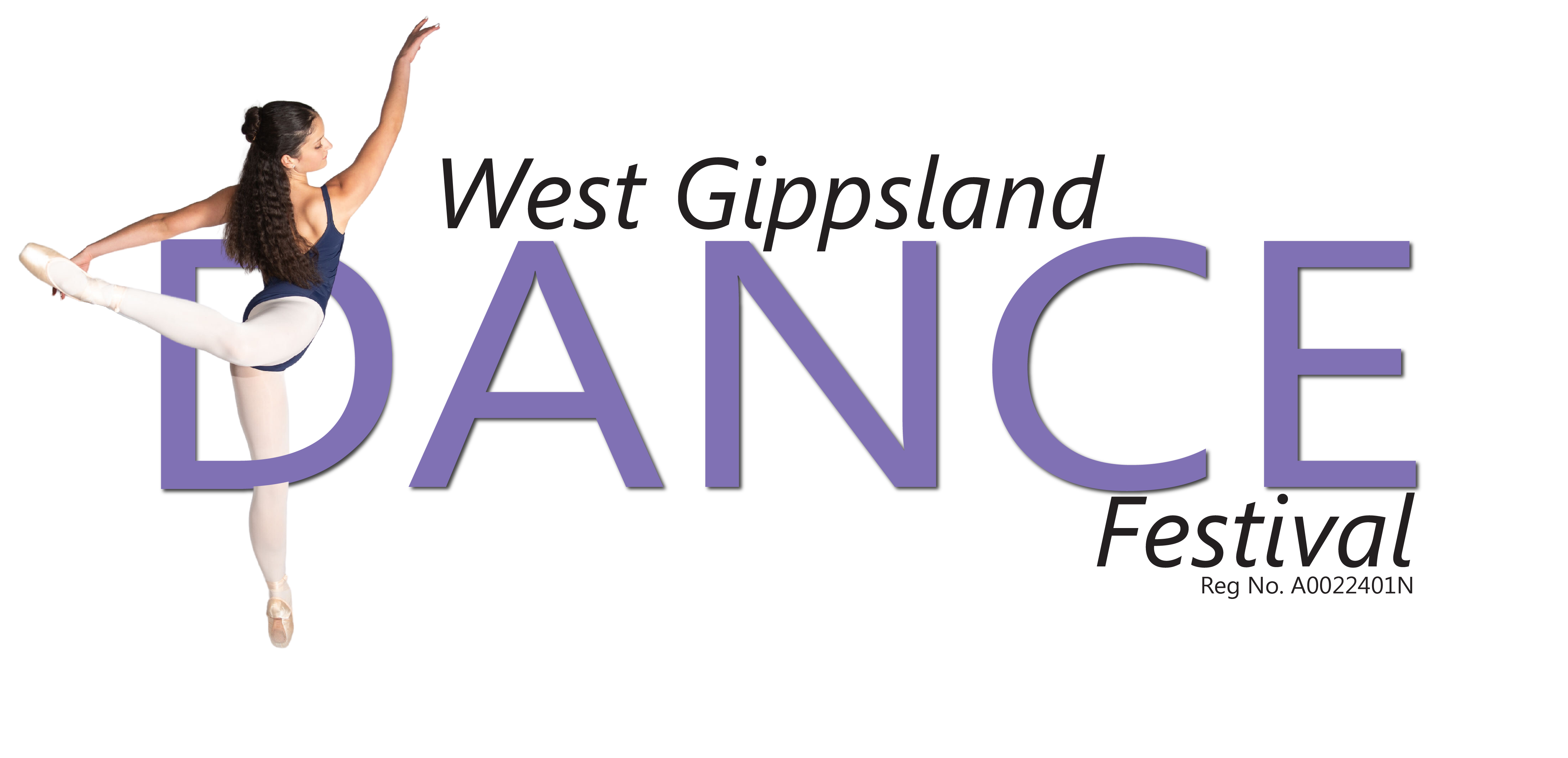Music Uploads Support Page
West Gippsland Dance Festival will again this year be using Music Uploads for checking in Performance music. Last year we had fantastic success with this system with 99% of competitors uploaded their music without any issue’s. That said if you are new to the process and having difficulties, please first use all the resources provided on Music Uploads website. They have many how to video’s and have a live chat to help with any issues. If you are still not able to complete the process, don’t worry, just contact us on it@wgdf.com.au and we will help you to get your competitor all set up and ready to perform.
Follow the below steps to upload your music to West Gippsland Dance Festival.
- Go to the Music Uploads website and Click on the Sign up link in the top right corner of the homepage. Follow the signup process to create your family’s account. If you created an account last year, login using your username and password.
 If you have an account from last year and have logged in you will be presented with the below screen. Click the Here link to take you to the storage plan page.
If you have an account from last year and have logged in you will be presented with the below screen. Click the Here link to take you to the storage plan page.  Next purchase a Storage Plan. The first time you select the “Add music to Storage” button you will be redirected to the page below with the available storage plans. Please purchase the plan which suits your needs. Large families can purchase the studio plan if required. The most that you will be charged for the largest 6 month plan for all your competitors and dances is $ 10.56 for the storage plan and $2.75 for the region (competition). Do not sign up for multiple plans, UPGRADE your plan if you need more resources.
Next purchase a Storage Plan. The first time you select the “Add music to Storage” button you will be redirected to the page below with the available storage plans. Please purchase the plan which suits your needs. Large families can purchase the studio plan if required. The most that you will be charged for the largest 6 month plan for all your competitors and dances is $ 10.56 for the storage plan and $2.75 for the region (competition). Do not sign up for multiple plans, UPGRADE your plan if you need more resources.

- Login to your account and add the West Gippsland Dance festival to your regions. See Help Video How to add a Region This process will cost $2.50 +GST. This allows you to transfer your music to our comp.

- Once you have a storage plan you can then reenter the “Add music to Storage” button and upload the music you require for the festival. Multiple music files can be uploaded at once. The music will be automatically converted to mp3 during uploading, no need to do it manually. Music can not be uploaded from a music streaming platform. It must be saved to your computer to remove the copy protection. Music CD’s also can not be directly uploaded to Music Uploads. If you do not know how to make an MP3 from your music CD please contact your studio or follow the tips at the end of this page.

- Now your music is uploaded you can add your competitors and transfer the music to the competition sections. First click the purple transfer music to comp button.

- Next select the competition and the region, then press continue to next step.

- Now add your competitors using the search function that appears after clicking on the green button on the bottom left where it says add competitor. Follow the information displayed to find your competitors. Once you have your competitors added to the list you can then start transferring their music to the sections they are competing in by clicking the skip or next button.

- Now use the selections fields, Select a Day, Select Competitor and Select Section and the Routine Start’s and select an option (Music File) then from the pull down box which appears select the music for this performance. Now click the orange transfer now button.

- Repeat step 5 for all competitors and sections until all music is uploaded.
- Lastly on the right hand side of this page you will see all the music that has been uploaded. You MUST now click on each item and ensure that the music is correct and has downloaded successfully. Once this is done you are ready for the Comp.

How to convert an Audio CD (cda) to an mp3 to upload to music uploads